everything seems ok....
but, of course, a lot of stuff needs to be configured and installed...
and thank God, Ubuntu makes this easy....
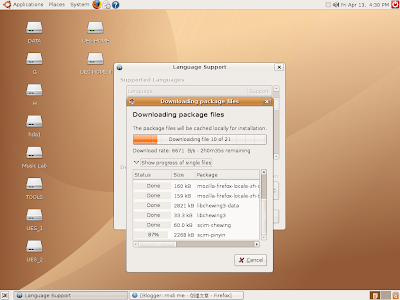 looks good, huh? hehe
looks good, huh? hehehope it fits my work...
顺便记录一下,都进行了哪些方面的配置:
1,安装nvidia驱动
我的显卡是nvidia geforce3 Ti
以下转自:http://wiki.ubuntu.org.cn/BinaryDriverHowto/Nvidia
1.1. 允许 restricted 软件包
NVIDIA驱动位与Ubuntu软件仓库的 "restricted" 模块中.因此,在准备安装该驱动前,请在您的系统中允许 restricted 软件库.
选择屏幕上方的系统菜单.
选择系统管理, 新立得软件包管理器. 当提示消息时请输入密码.
在软件包管理器中, 选择设置菜单,然后选择软件库.
当出现软件源窗口时,点击添加按钮.
在 编辑软件库 窗口中,请确保选择了 Restricted copyright 复选框,然后按下确定按钮.
按下确定按钮以关闭软件源对话框, 当新立得软件包管理器问您是否重新加载软件源时,请选择 是 .
1.2. 安装并激活驱动
Click the Search button and search for "linux-restricted-modules". You must have restricted modules enabled (see above).
Find the appropriate module for your kernel. For example, if you have linux-image-amd64-k8 installed, then you should install linux-restricted-modules-amd64-k8. Selecting one will also install nvidia-kernel-common. (Note: you have to select the restricted modules first because the nvidia-glx package automatically installs the i386 one - and if you have a generic kernel image, the X will not work.)
Click the Search button and search for "nvidia".
You will install either nvidia-glx-legacy or nvidia-glx. If your graphics card is at the end of this list of cards (marked as "legacy"), you will need to install nvidia-glx-legacy. Otherwise, install nvidia-glx.
If you are going to compile 3D applications, install nvidia-glx-dev.
If you are running Hoary Hedgehog or Breezy Badger, then install nvidia-settings and nvidia-xconfig. DO NOT install either package in Ubuntu 6.06 LTS because it will remove nvidia-glx. These programs are now provided in nvidia-glx.
Click the Apply button to install the new packages.
- Once Synaptic has finished applying your changes, exit the application.
Select the Applications menu at the top of the screen, then Accessories, then Terminal.
- In the terminal window, if you are running Ubuntu 6.10 Edgy, type the following: sudo nvidia-xconfig
然后terminal里查看是不是directrender:on。。。opengl开启了。。。
2. 调整分辨率和刷新频率
cp /etc/X11/xorg.conf /ect/X11/xorg.conf_backup 为了保险先另存一个备份
sudo gedit /ect/X11/xorg.conf 然后编辑xorg.conf
主要把“Monitor”部分的垂直和水平刷新频率改为自己显示器的垂直和水平刷新频率
然后在“Screen”部分添加一个“1024*768” “1280*1024”这种,反正只要看着这个配置文件就知道怎么改了。。。
3. 使用英语为默认language,但使用scim作为输入法
这个方法好像比较玄,不知道人家怎么研究出来的。。。强阿。。
以下转载:
然后
sudo gedit /etc/X11/Xsession.d/95xinput
输入内容
export XMODIFIERS=@im=SCIM
export GTK_IM_MODULE=scim
export QT_IM_MODULE=scim(如果没有QT程序可以不加)
scim -d
然后保存,注销,重新进入就可以了。
没有评论:
发表评论